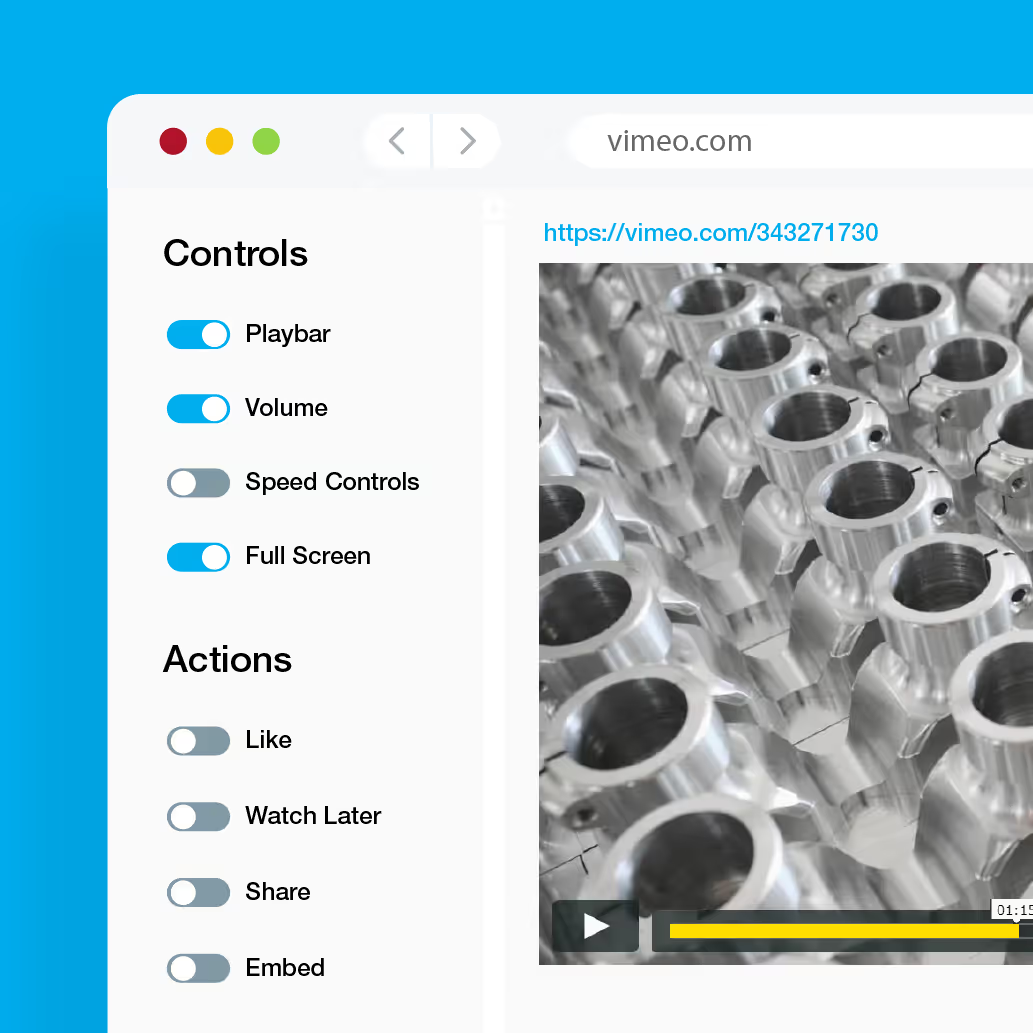2024 Update - Vimeo's interface has changed, so the above video shows a different process, although you can still customize the player to create a clean embed. However, we now recommend Streamable as an option to embed videos without any related videos or ads. Read our blog here.
REL=0 Code and Ads
If you have ever tried embedding a YouTube video on your website, you may notice that at the end it will suggest other videos. Often these videos will be unrelated to your videos or even a video from one of your competitors.
YouTube is constantly changing it’s embed options, and the rel=0 embed code is very unreliable. There really isn’t much you can do about this. So if controlling this is a priority for your business, you might want to look at Vimeo. Here is our tutorial on our process for creating clean video embeds.
Player Styling
Video > Embed
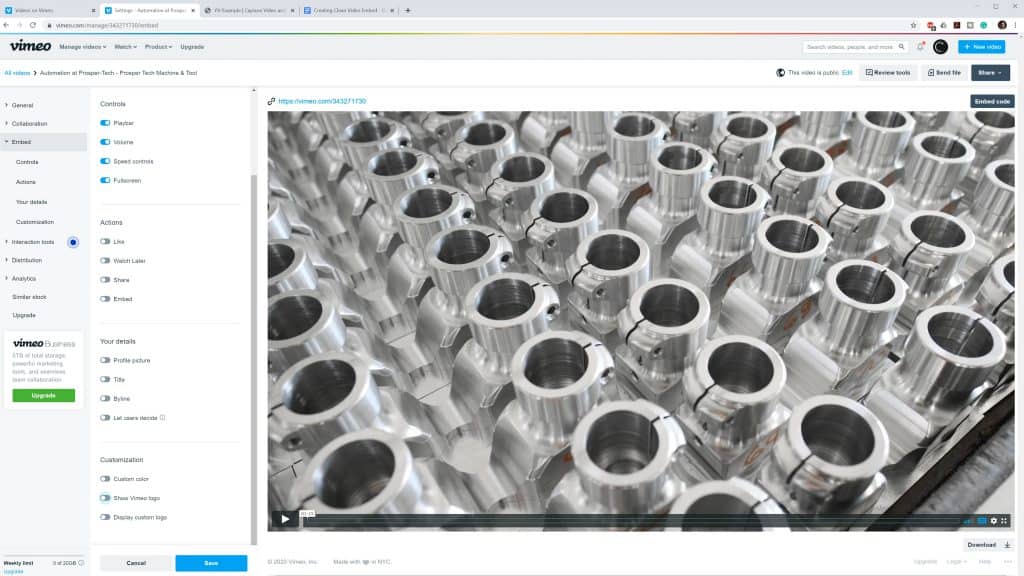
You can control nearly every aspect of the player. We like to deselect a majority of these so that the player looks clean and simple. We usually leave the playbar, volume, speed controls, and full screen options selected. In the customization tab you can add a custom color and logo if you like. Below is an example.
End Screen
Video > Interaction Tools > End screen
Vimeo gives you several options to control what happens after a video is complete. You are able show more videos from your Vimeo account, add share options, or even a call to action. Most often, we want the video to go back to the start after the viewer watches it.
Select the thumbnail option to have the video go back to the start after it’s complete. If will show whatever thumbnail you uploaded for the video. For example, the above video embed has this option setup.
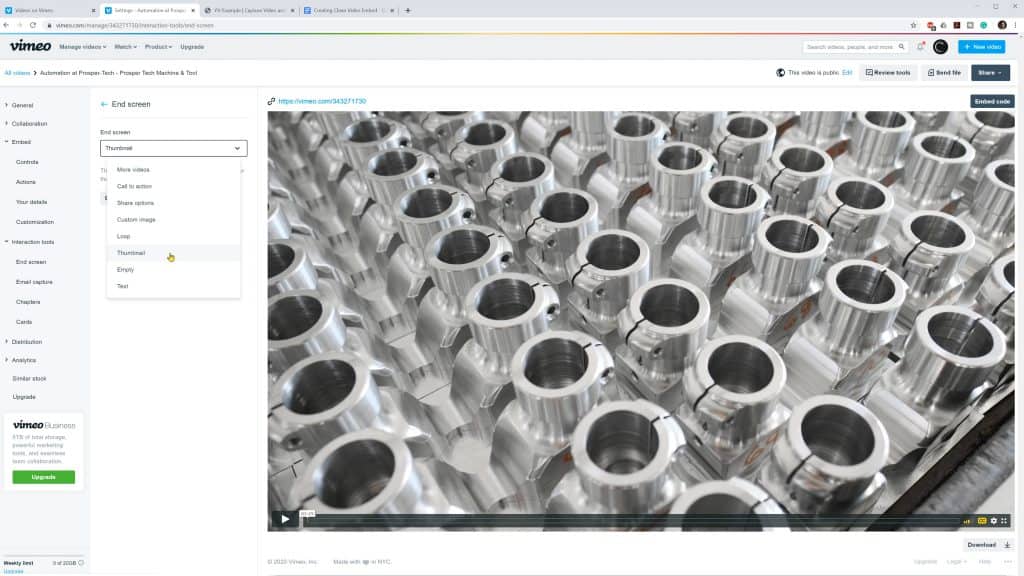
Creating Presets
Video > Embed > Create Preset / Manage Presets
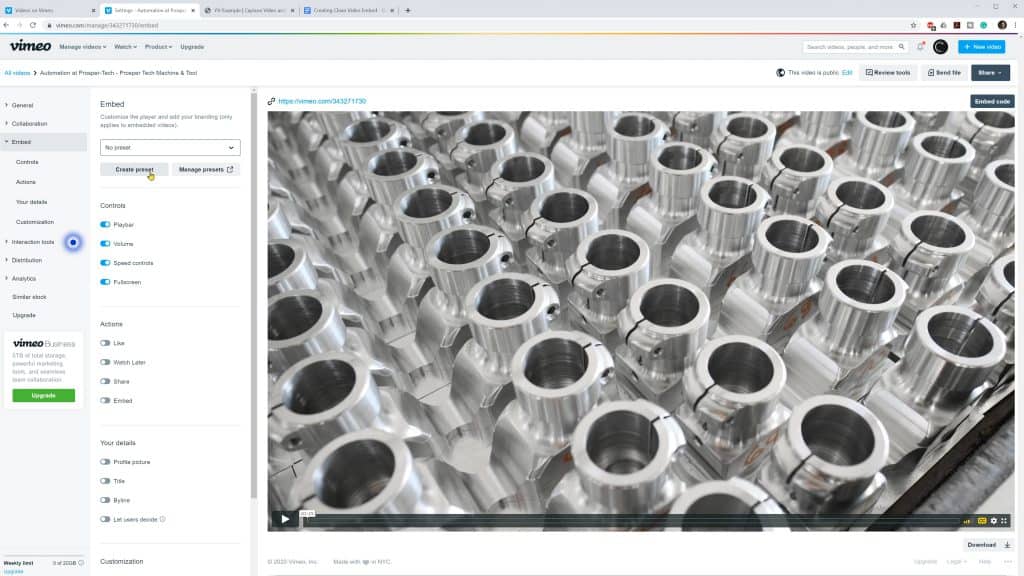
The great thing about Vimeo is, if you make a change to the styling, it will automatically update it anywhere it’s embedded. You can also make a preset of your styling and end screen configuration.
Select the create preset option and give it a name. When you upload future videos you can select from the drop down menu. If you want to make a change to the preset, you can click on the mange presets button. Vimeo gives you an option to retroactively update all videos using this preset.
HTML Code
The HTML code can be found in the video settings page, near the top right. Click on the embed code button and copy and paste the html code it gives you. Additionally, you can click on Vimeo’s URL for the video and find more embed options on the share icon.
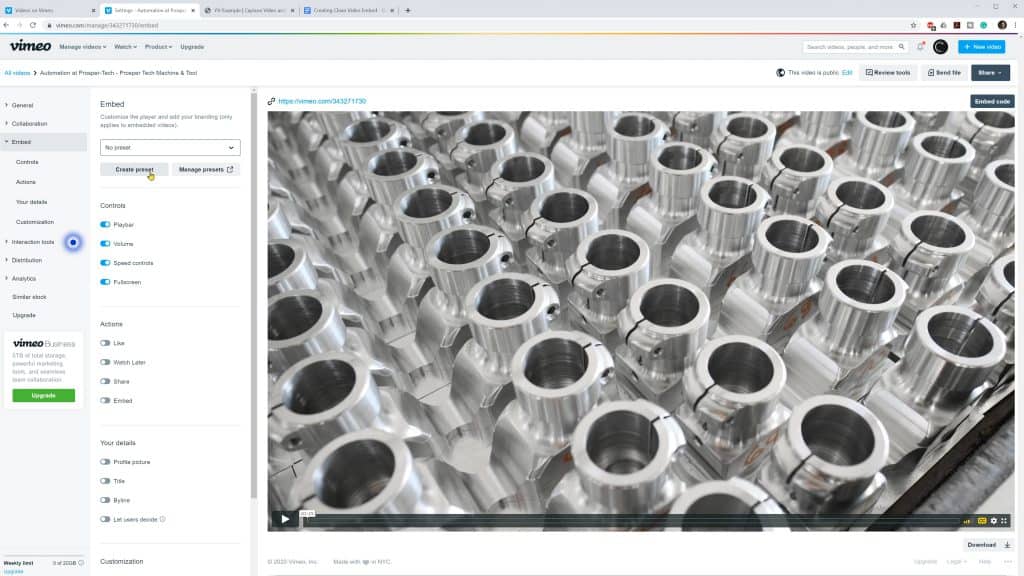
We Can Help
It can be hard to manage your Youtube and Vimeo marketing strategy. Are you wondering what platform is best for your business? Read our blog about YouTube vs Vimeo.
Along with creating videos, we also manage YouTube and Vimeo channels for business. Email us at info@capturevm.com, or call us at 616-930-2222 if your business is looking to partner with a video marketing company.