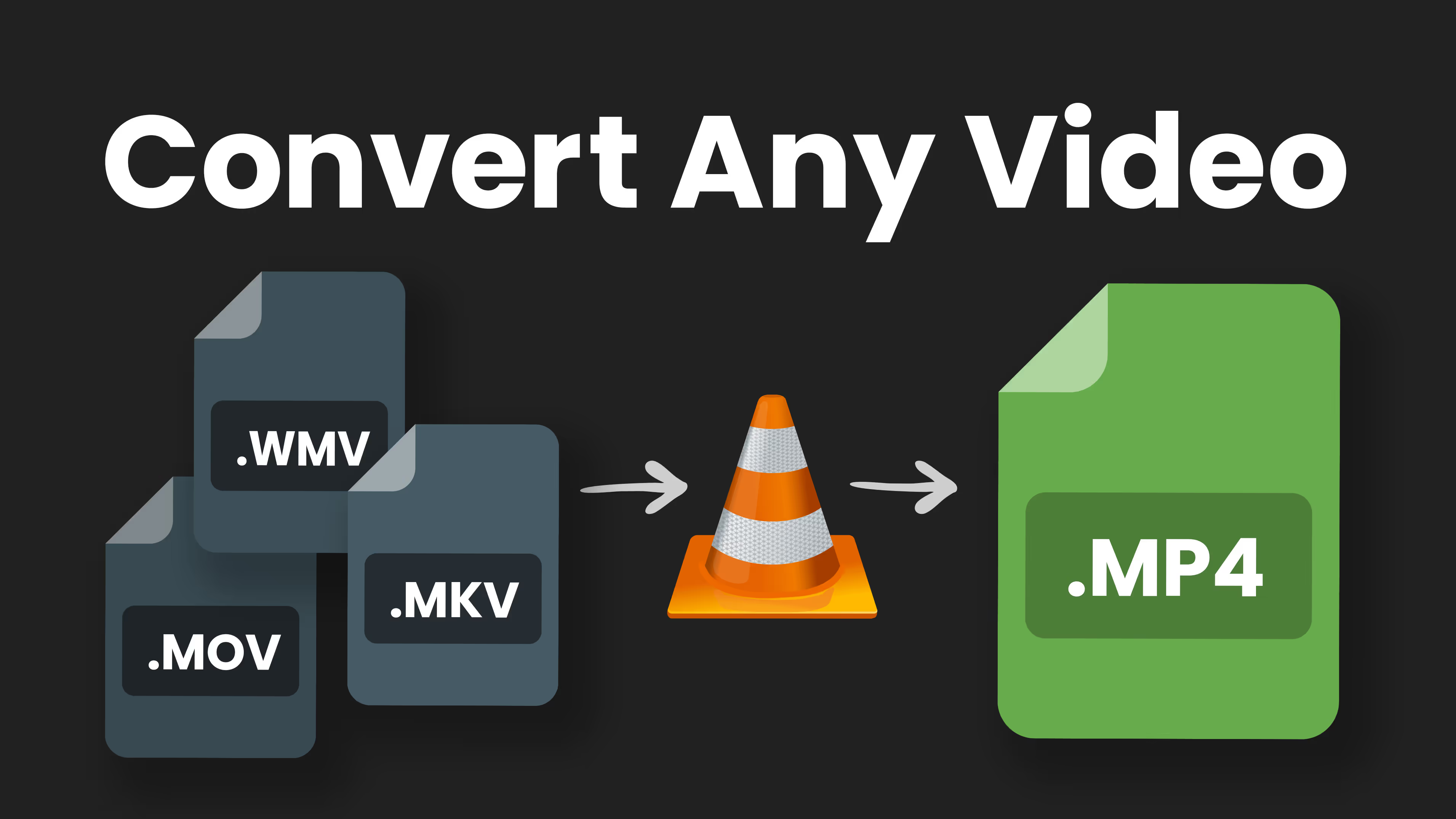We deal with a lot of different file types when editing videos for our clients. Some file types, like MKV, are not supported in Adobe Premiere or Davinci Resolve. To get around this, we have to convert these files to MP4 before we can use them.
A little know feature of VLC player is that you can actually use it to convert any video file. VLC is an open-source, free, and safe video player that can play nearly any video file. The conversion feature is buried in their software, which we will go over today. Download VLC Player from their website if you do not have it already.
Convert Any Video Format Using VLC Player
To get started, open VLC player, and in the media tab hit convert/save.
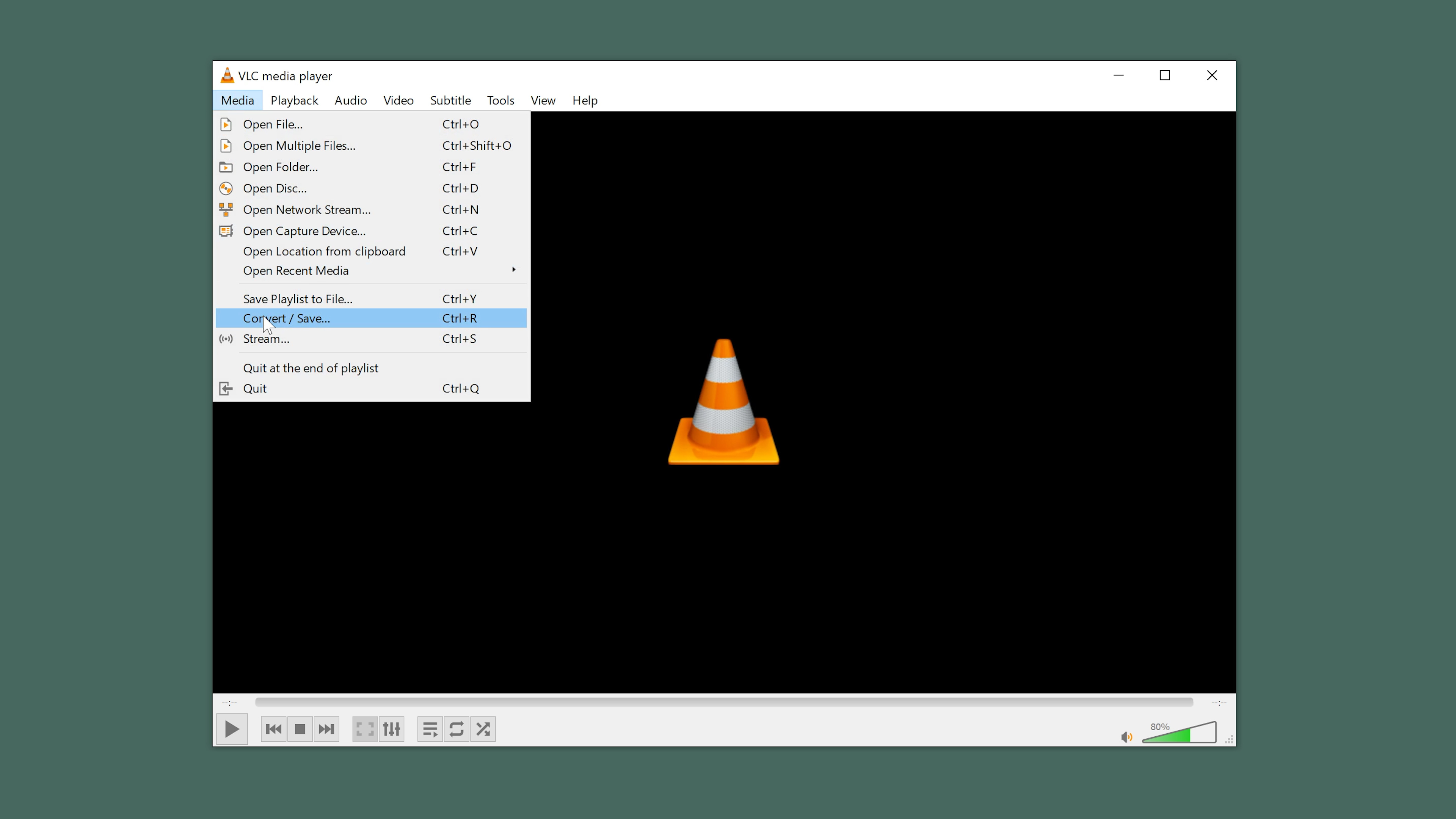
In the file tab, you’ll want to click on the add button to select your video. If you need to convert more than one video, you can select multiple here. After selecting your video go ahead and click on convert/save.
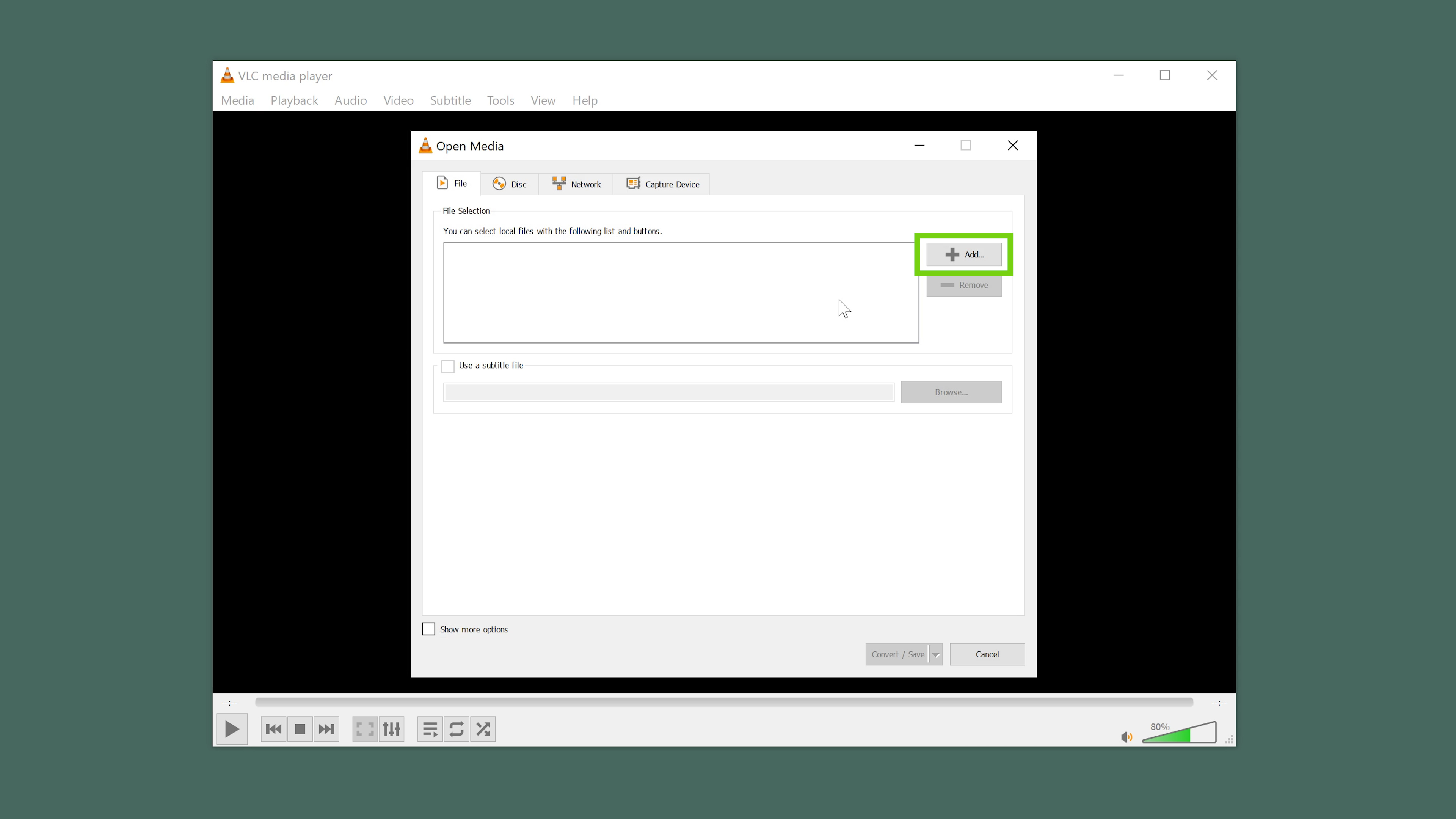
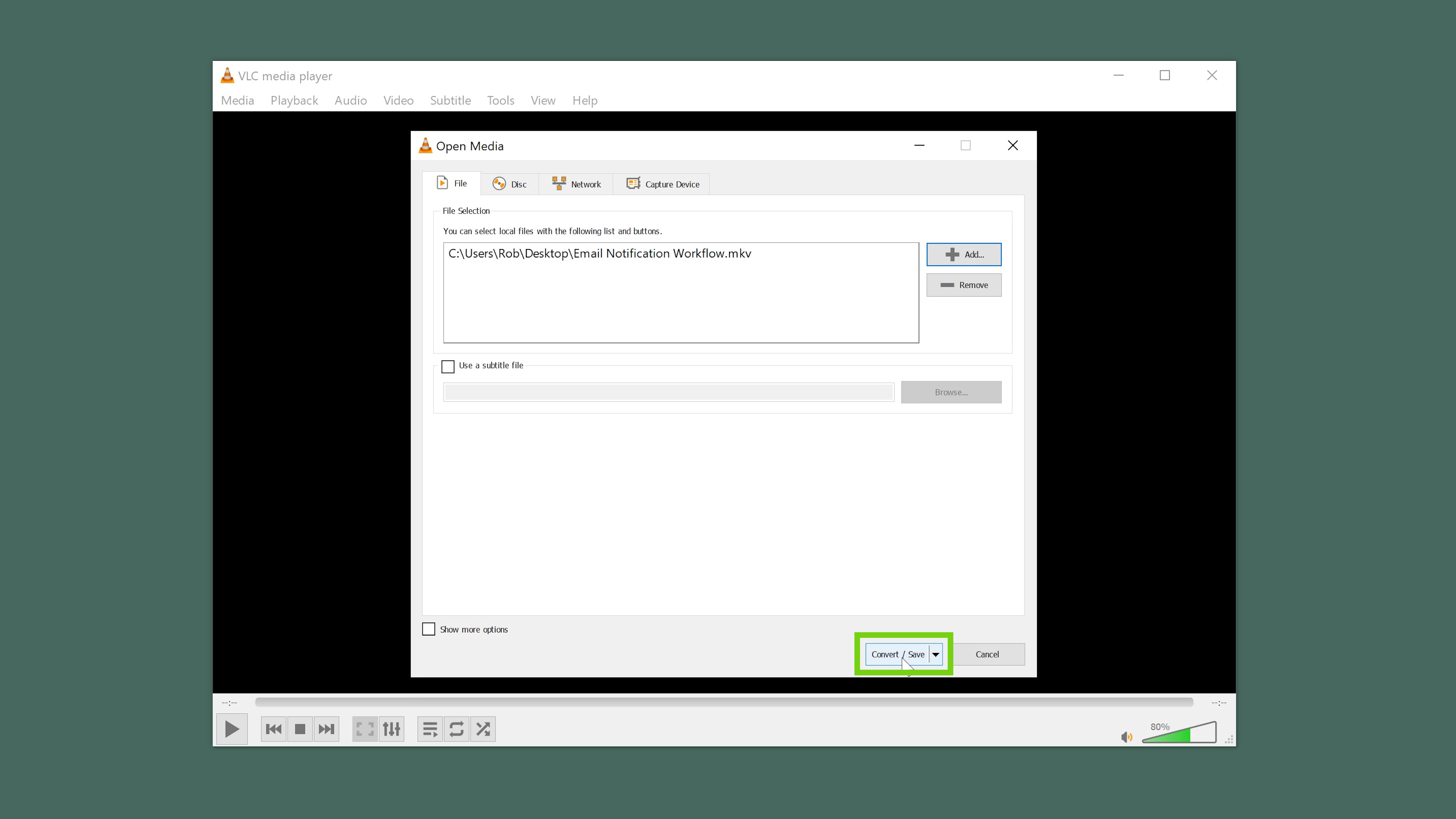
On the next screen, in the profile section select Video - H.264 + MP3. There are several other options, but this MP4 will work in any video editor and this profile gives you the highest quality.
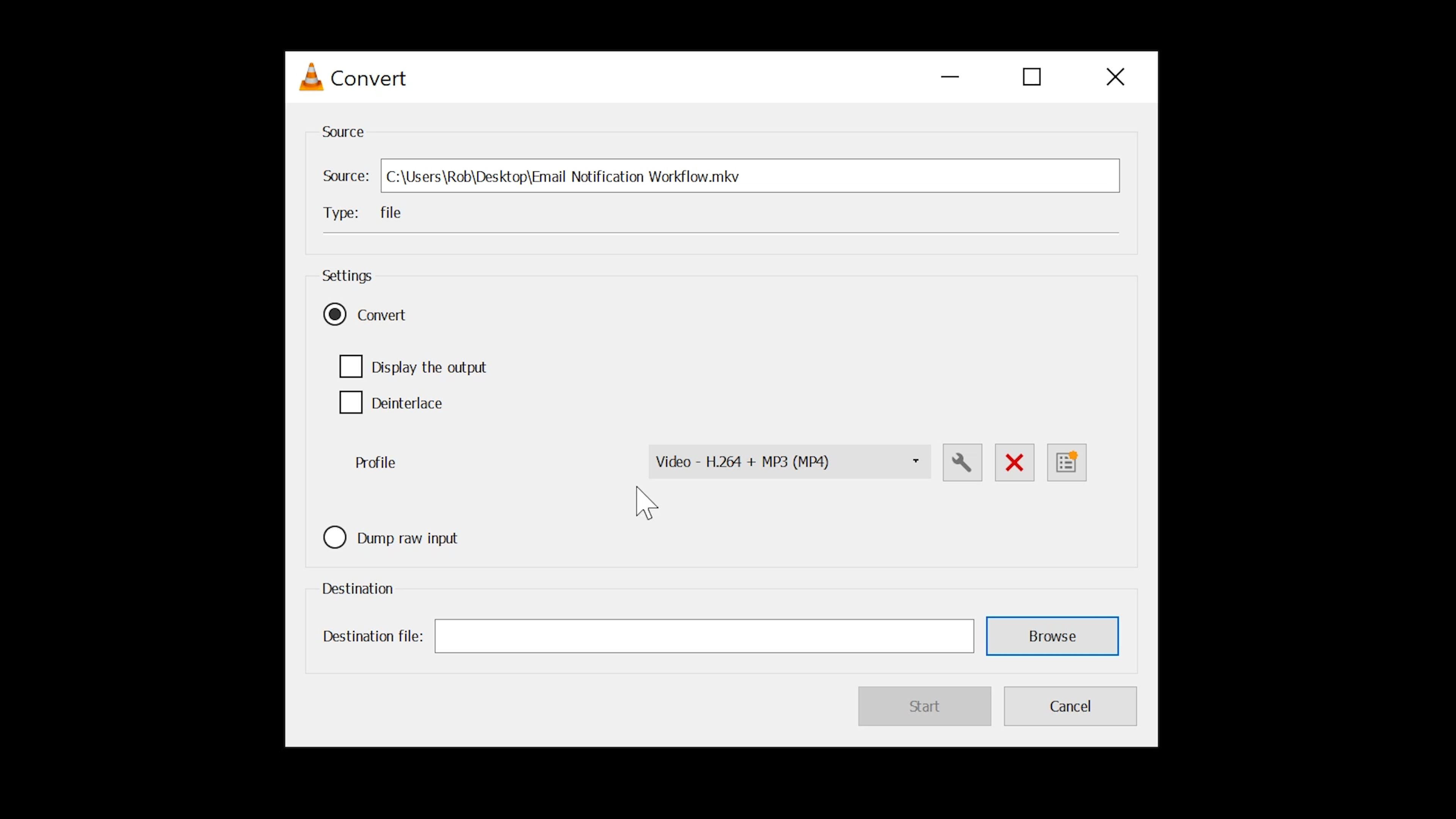
Make sure to give your video a new name by clicking on browse and selecting a location.
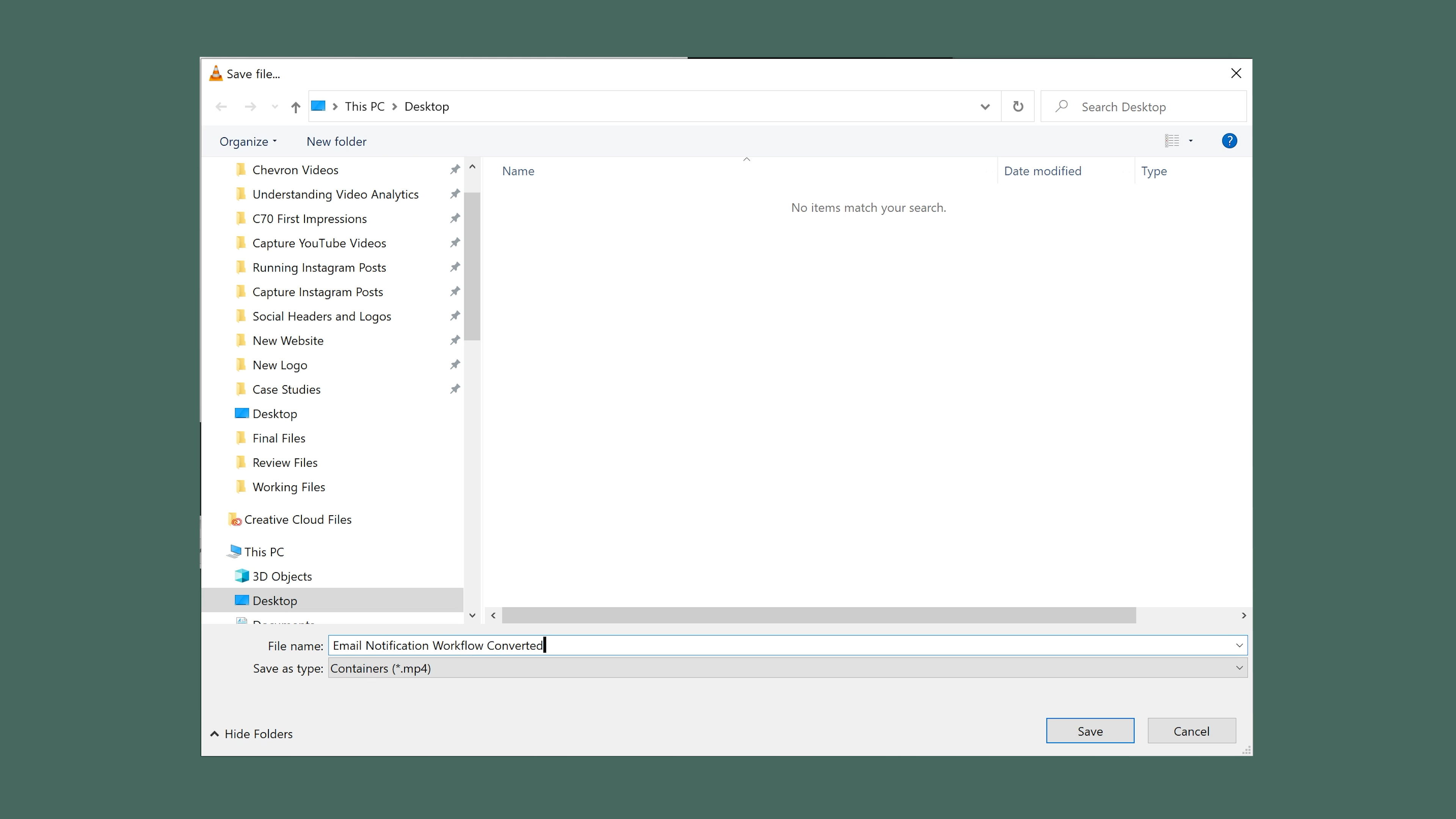
If you are converting multiple files you can actually select the append converted filename to automatically add that to each file. This will export next to where the original file is.

Let’s go ahead and hit save. This will start the encoding process and you’ll see the progress at the bottom of the player. Once we are done we’ll see our files converted to where we selected.
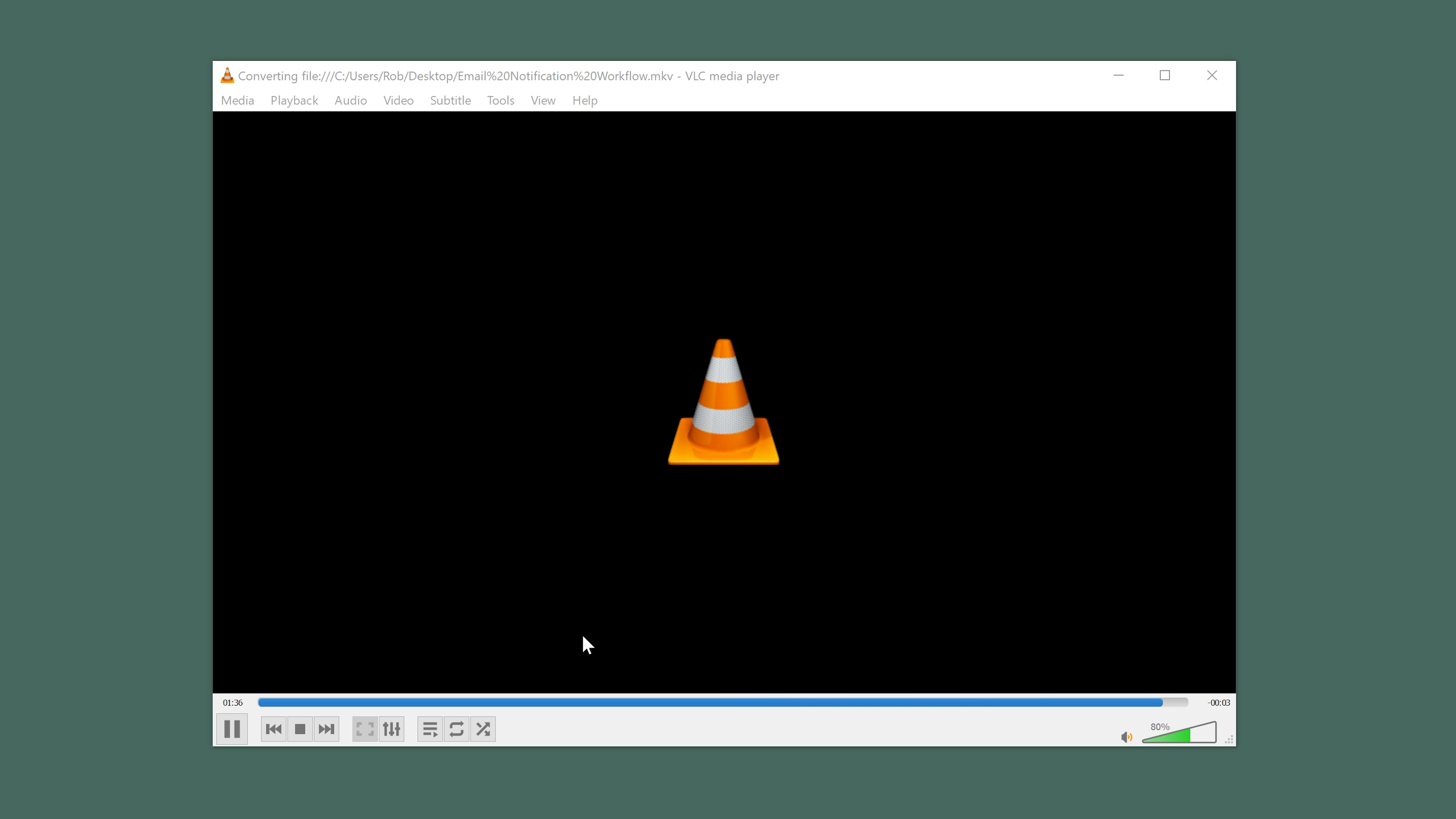
Still seeing the same file extension?
Now a quick tip if you still are seeing the same extension at the end of your file. This problem happens if you are converting a single video and don’t rename the file, and simply just choose a different location or folder. For some reason, VLC will still keep the original. extension at the end of the file. It’s still converted with a different codec it just has the old MKV container on it.
Go ahead and change that to .MP4 and you’ll now be able to open that in any video editor. If you converted multiple at one time and selected the append option you have no problems here.
Wrap up
VLC player is an extremely valuable tool for video editing and video marketing. You can use it to open any video file, even ones that may be corrupted. File types like MKV, WEBM, AVI, FLV, and MPEG can be hard to open in some programs. Now you can use VLC player to convert those video files to MP4 which is supported by every video editor.